In order to add a calendar to your website, follow the steps below:
STEP 1:
In order to add a calendar to your website, click on advanced:
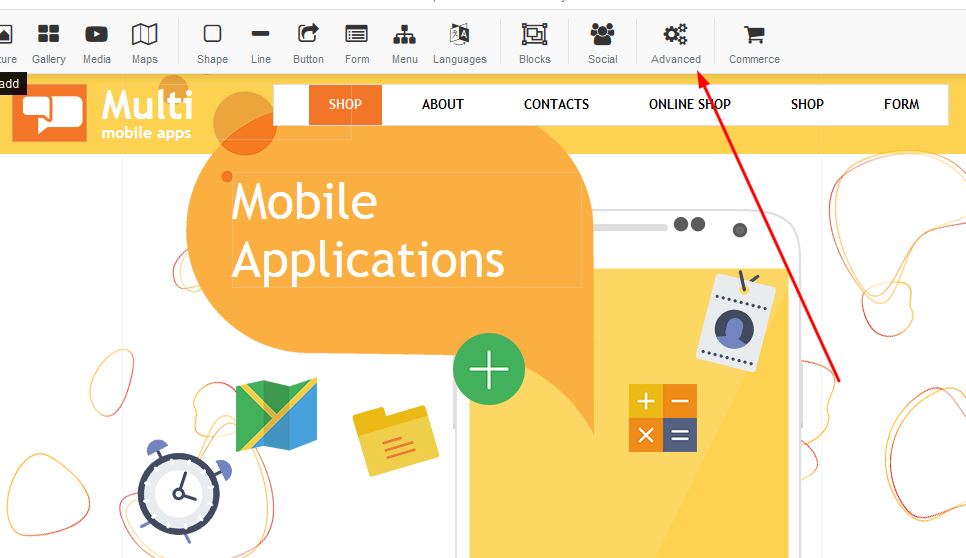
STEP 2:
Once you have been redirected to the advanced block, select the type of calendar you would like to have displayed on your page:
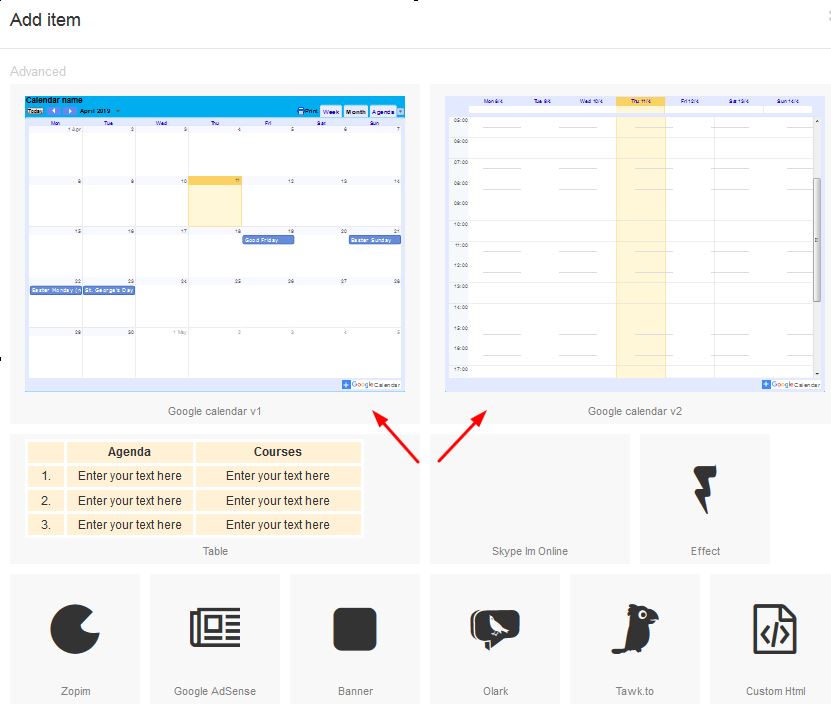
STEP 3:
One you select your choice of calendar, right click and select properties:
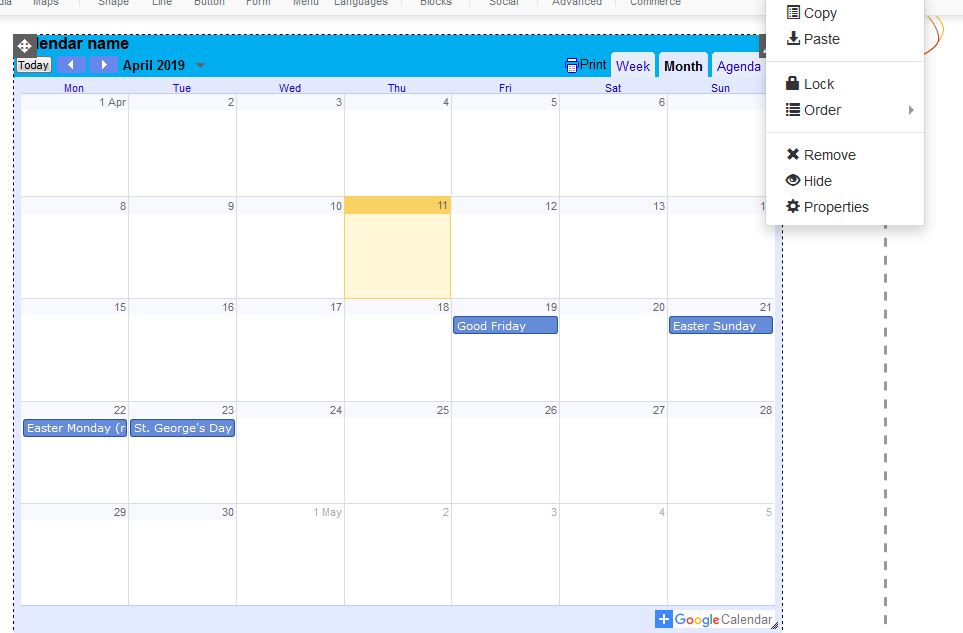
STEP 4:
Under Properties, add your Google Calendar ID in the field. Under Calendar Name, you can type in the name of your choice for this specific calendar.
For more details on Google Calendar visit: https://developers.google.com/calendar/v3/reference/calendarList/get
Language: Select the language of your choice
Time Zone: Select your time zone (SA time zone is advisable)
First Day: Select the first day you would like to see on you calendar
Customize the calendar with backgrounds by selecting the pencil icon and apply to see the changes:
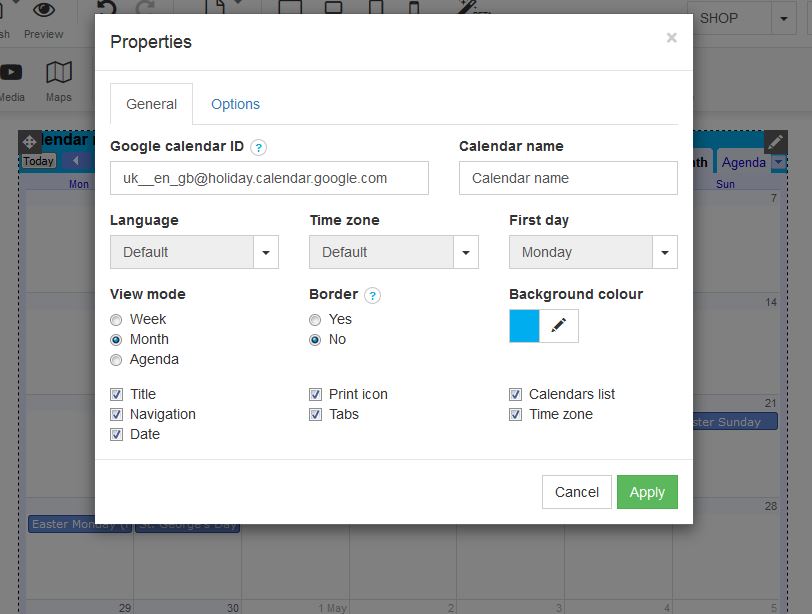 l
l