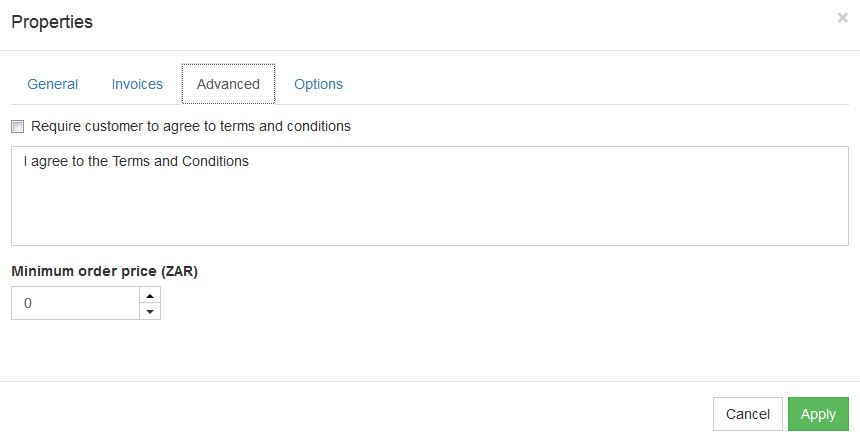In order to add a shopping cart to your website, follow these easy steps:
STEP 1:
Click on the commerce button in order to add a shopping cart to your website:
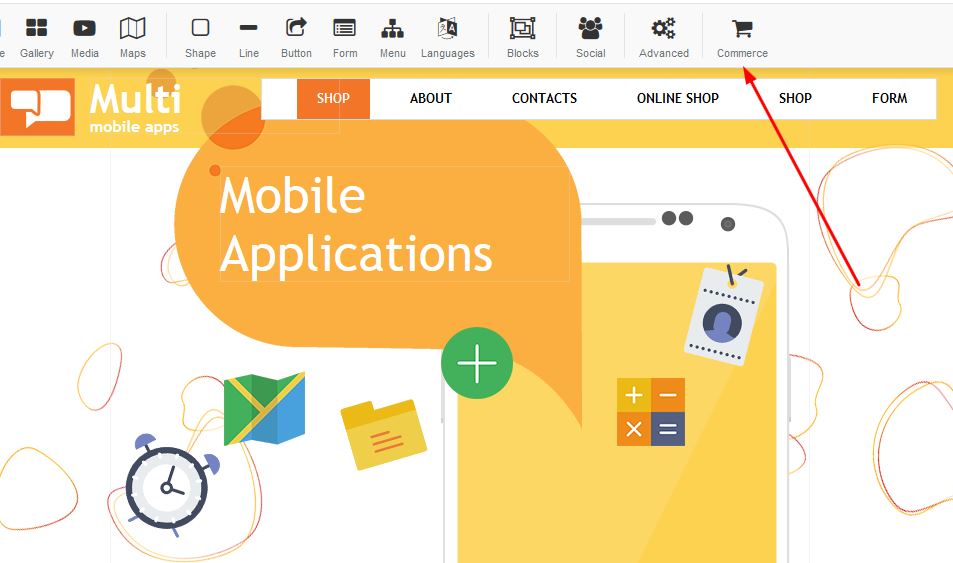
STEP 2:
Select your choice of shopping cart button and click apply:
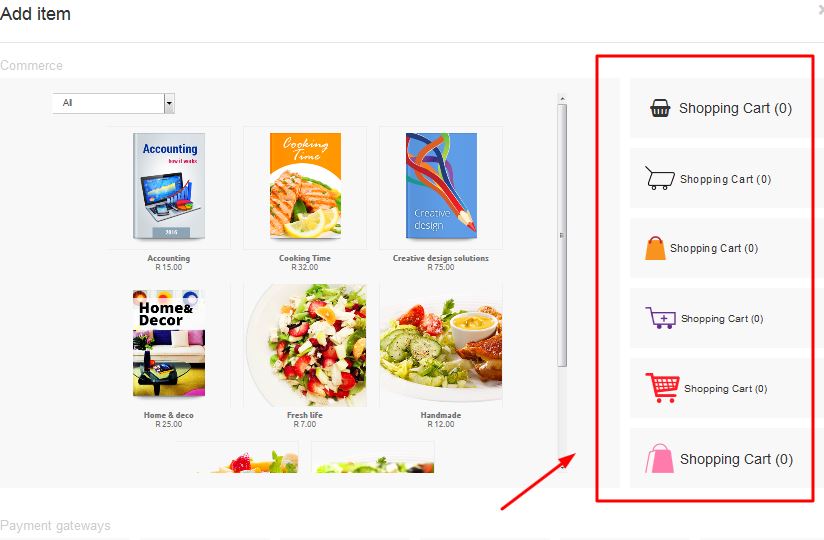
STEP 3:
Once your shopping cart button appears on your page, right click and select properties:
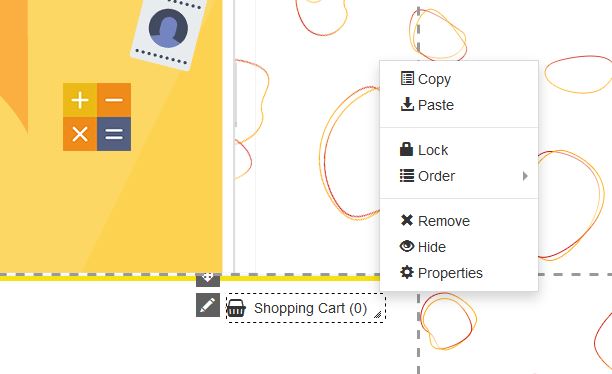
STEP 4:
Once your properties box opens, you will have a selection of choices:
Under "Name" - you can keep the "Shopping Cart" wording, or you can type in your own wording.
Under My Orders - you will be able to view current orders received once you have published and clients start placing orders
Destination Zones - Select your choice of destination
Shipping Methods - Under this selection you are able to enter your shipping code
We have a variety of payment methods, we highly recommend making use of Payfast which is a South African version of Paypal
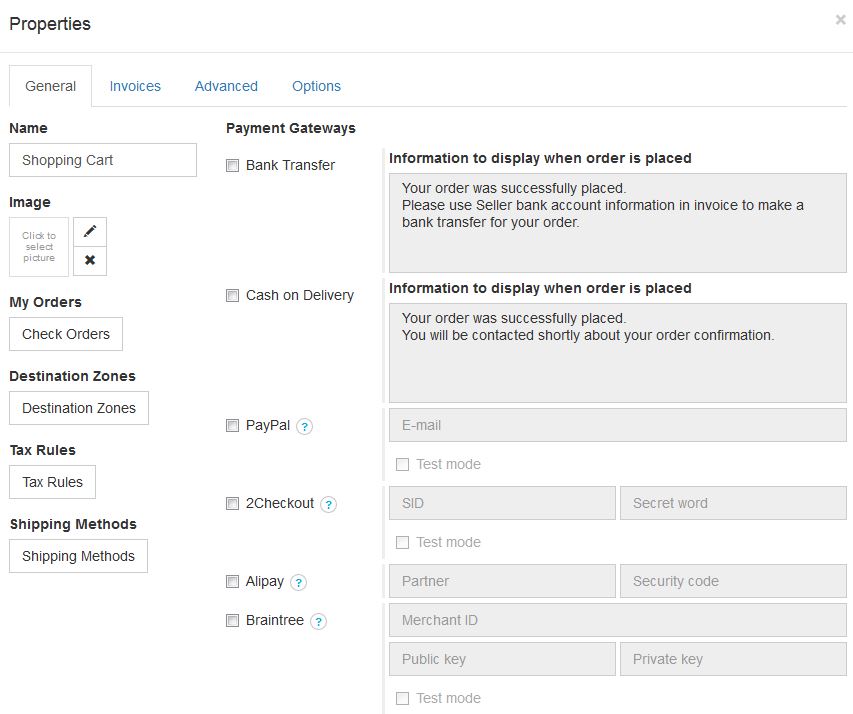
STEP 5:
Details
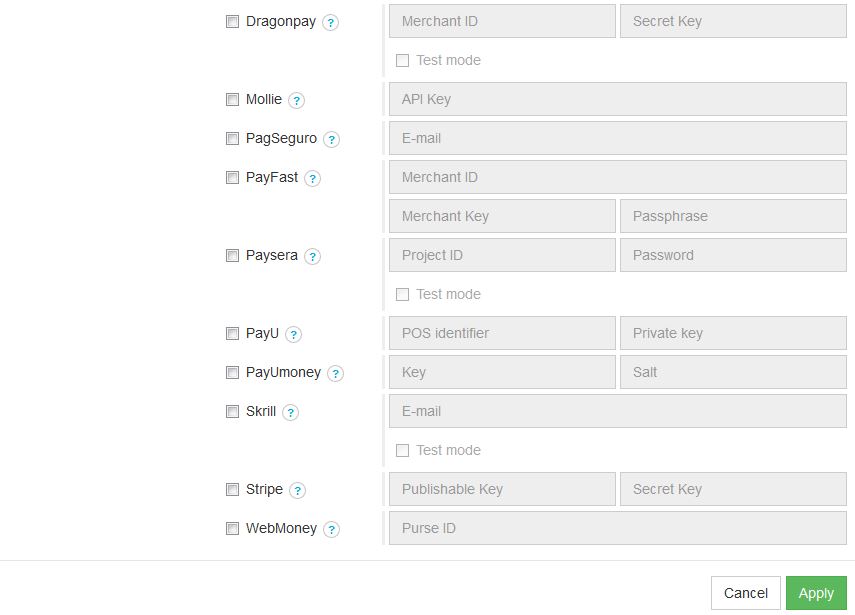
STEP 6:
Under invoices, you are able to update invoice details for clients to see when requesting an invoice:
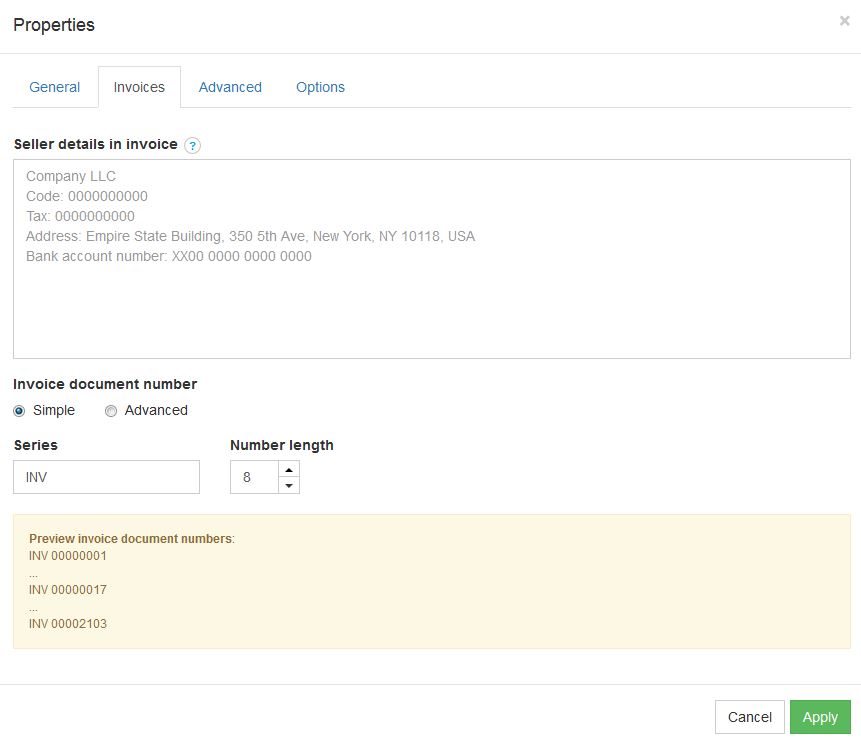
STEP 7:
In order to add terms and conditions, update the advanced section which can be found in properties: