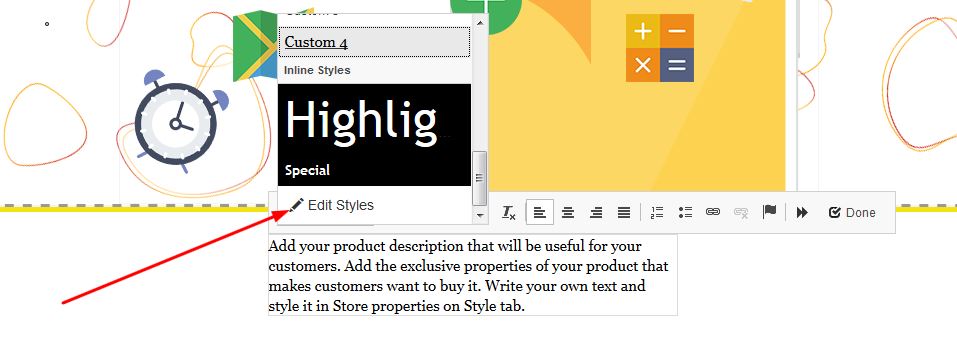In order to add text to your website, follow these easy steps:
STEP 1:
Click on the text button in order to add text to your website:
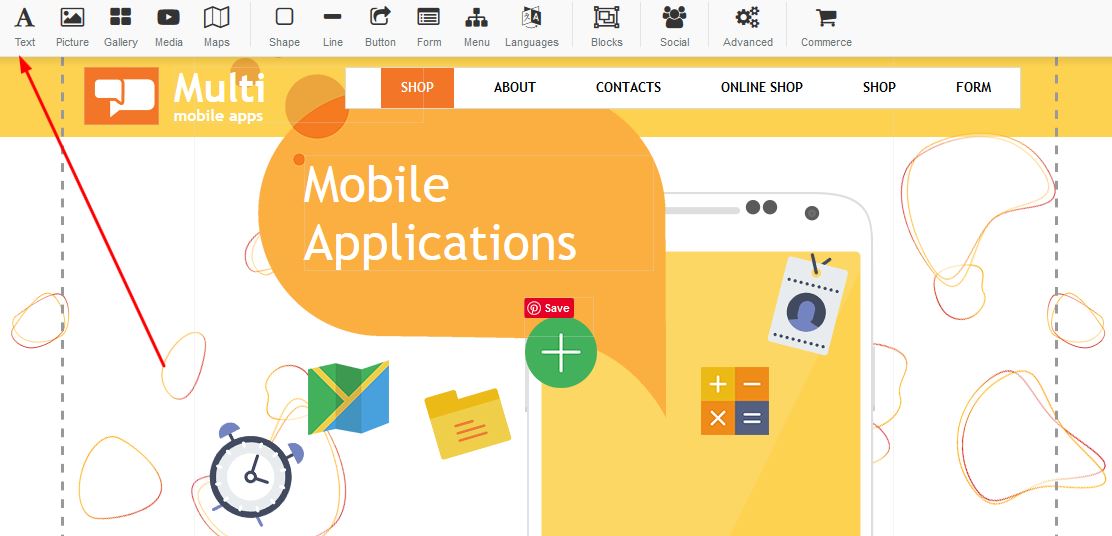
STEP 2:
Select one of the formats you woudl like displayed on your website:
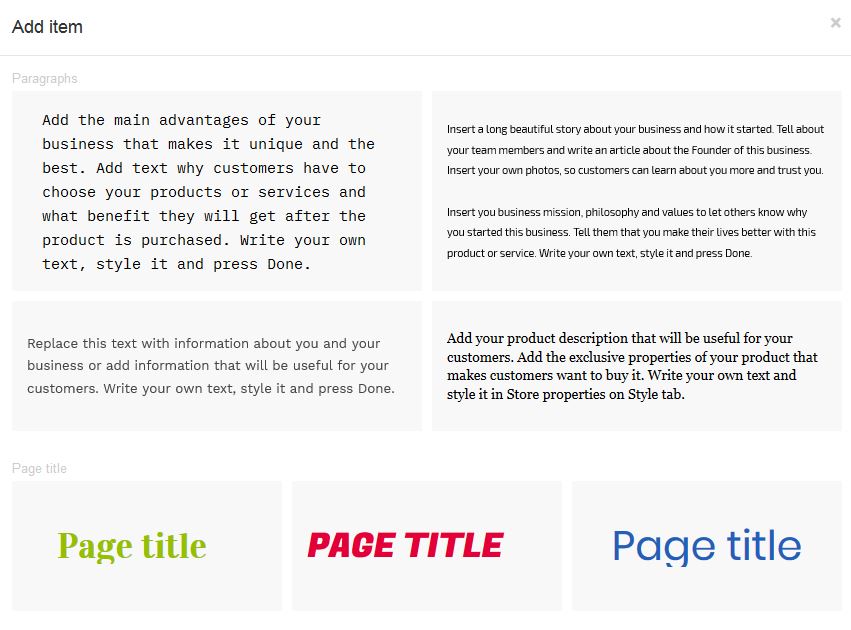
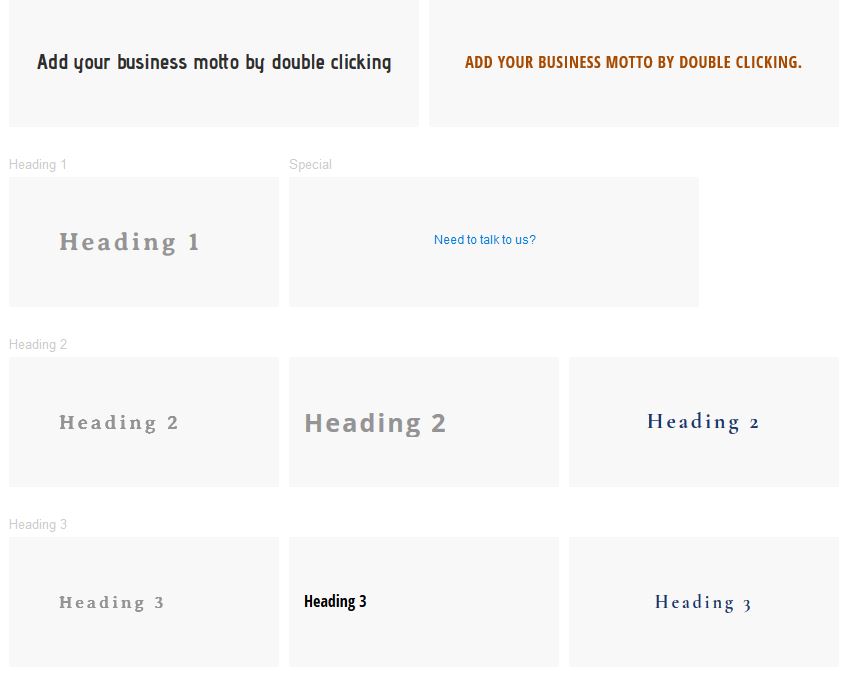
STEP 3:
One you have selected your text format, you will be able to edit the text by clicking on the pencil.
Under Styles you will discover the different styles and be able to edit the different fonts.
The B - Will Bold the text
The I -Will turn the font into italics style
U - will underline the text
A - Allows you to change the fotn colour
In this section you will be able to centre, move paragraphs to either left or right. You are able to number each as well as hyperlink your text:

STEP 4:
Under the styles, you will discover that you will be able to change the fonts according to the headings:
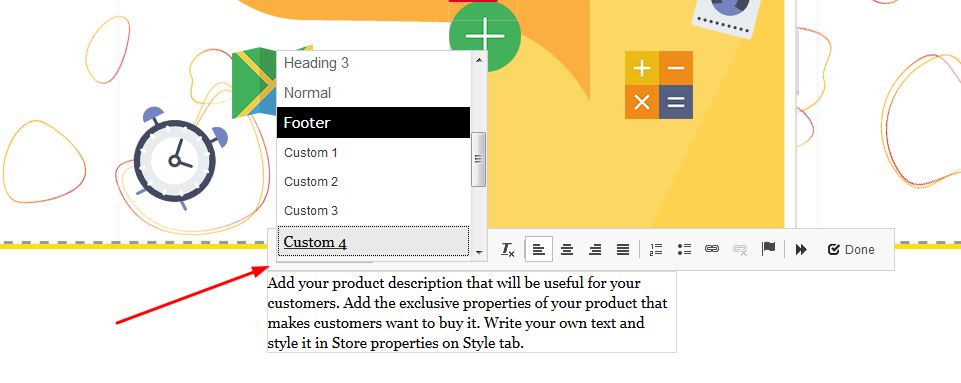
STEP 5:
In order to change certain headings, you can click on the edit styles section: