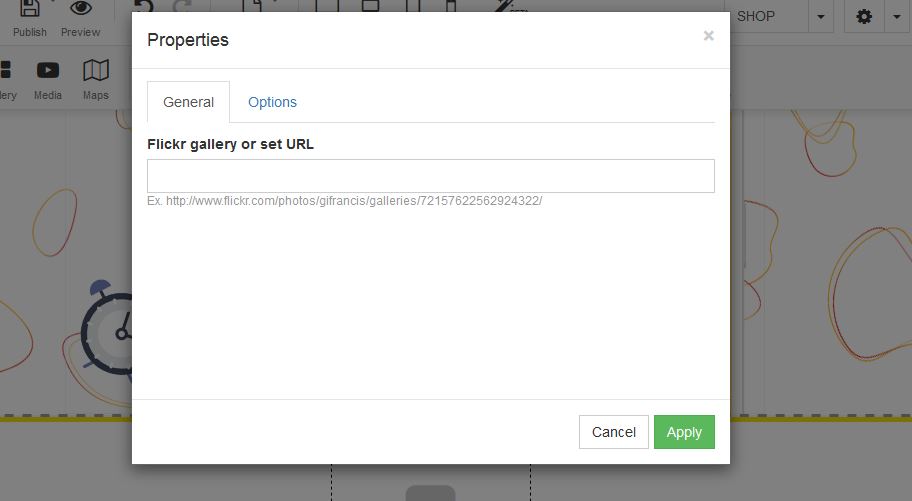In order to add Flickr to your website, follow these easy steps:
STEP 1:
Click on the Social Media button and select the Flickr icona in order to add this to your page and apply:
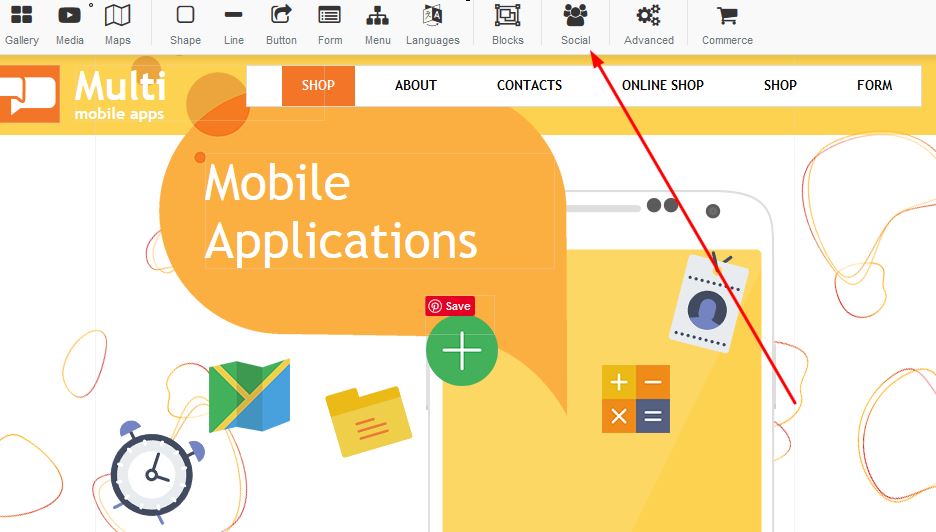
STEP 2:
Once your Flickr icon appears on your page, right click and select properties:
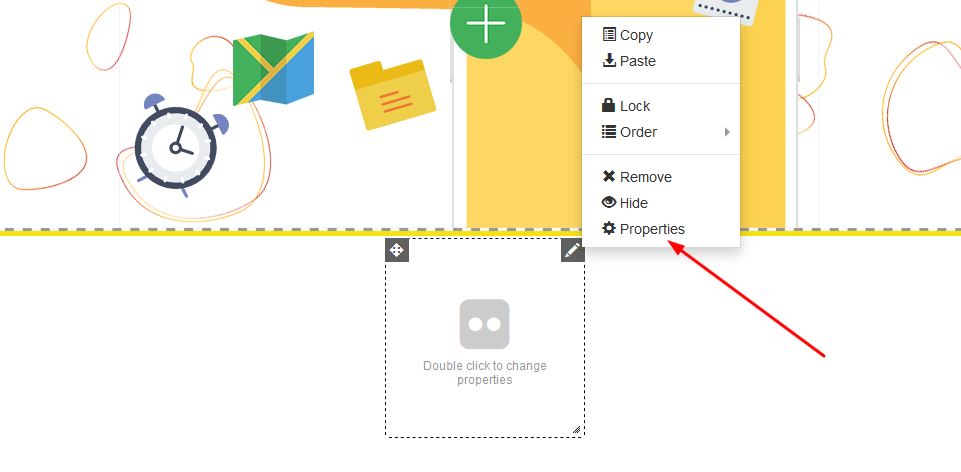
STEP 3:
Under Properties, add your Flickr account under the general section and click on apply: